How to show or hide steps with conditional logic
Conditional logic allows you to change how users see your form, based on their previous responses.
Before we get started, it's worth noting that you can also do the following:
- Show or hide individual fields with conditional logic
- Re-route users to different "thank you" pages with conditional logic
It's easy to build powerful, multi-step forms with conditional logic applied to steps. With just a little effort, we built this demo form:
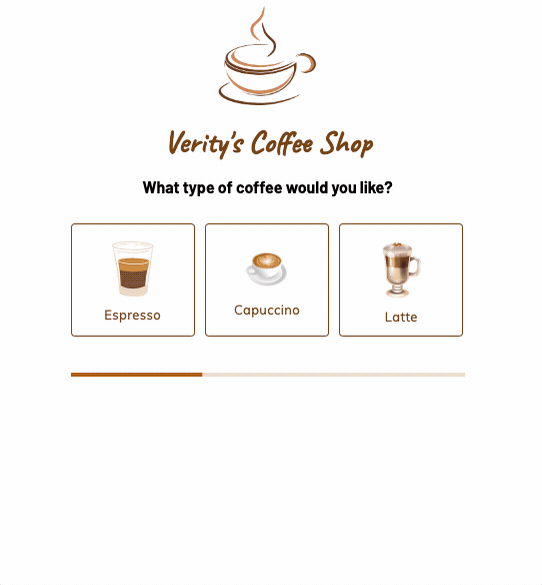
In this example, we created a step for capuccino and a step for espresso orders. We added conditional logic to these steps, so users only see the step relevant to them.
We'll continue to use this example for the rest of the article.
How to show or hide steps with conditional logic
1.) Add some steps
First, open up the step manager by clicking the current step in the top-left corner, then "Edit steps":

Now you're in the step manager, add some additional steps by hitting "Add step", and give each step a name:

2.) Add conditional logic to a step
Still in the step manager, hit "Edit logic" on one of the steps, and then "Add block":

This brings up the conditional logic editor, which we'll use to define our conditional logic in the next step.
3.) Define your conditional logic
Now, add the rules to set up your logic.
In this example, we only want to show the "About your cappuccino" step when the user chooses "Capuccino" as the type of coffee in step 1:

Repeat this process for each step, and you'll see a summary of your logic defined in the step builder like this:

Be sure to hit "Update" to keep the changes, and then save your form.
4.) Add content to each step
Of course, you'll need to add content to your steps - to do this, just navigate to the step using the step manager and edit the content using the builder:

You can view your form by hitting "View form" in the top-right corner of the builder.
Here's our finished form:
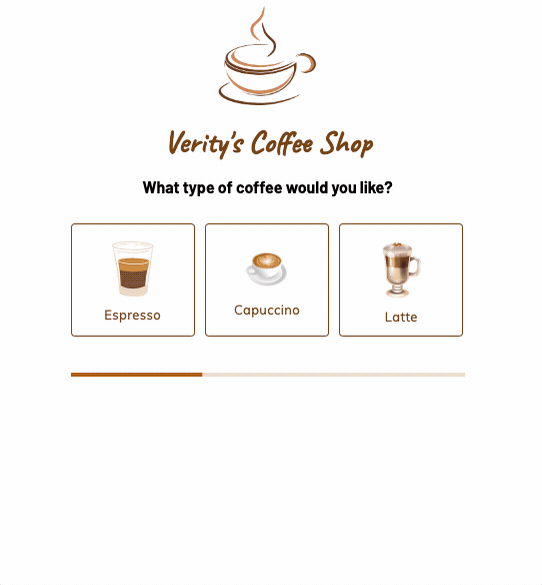
Once you're familiar with the basics, read these FAQs to become a conditional logic connoisseur:
Conditional logic
What does "Error: Cannot find any fields that support any conditional logic" mean?
How can I use "AND" and "OR" logic to create advanced logic?
In conditional logic, can I "hide if" rather than "show if"?
What happens if I try to delete a field or step that powers conditional logic?
What happens if I rename a button or select choice after setting up some conditional logic?
How can I preview / test conditional logic?
When should I use conditional logic on steps vs fields?
Step management