How To Fire Microsoft Advertising Conversions With Growform
If you're a marketer paying Microsoft Advertising good money for traffic, there's a good chance you'll want to track conversions to see which campaigns are performing best.
Our Microsoft Advertising integration makes it easy to fire a conversion each time your Growform form is completed.
After following this tutorial, you'll start seeing the conversions in your Microsoft Advertising dashboard within 5-6 hours.
1 - Create a conversion goal in Microsoft Advertising
First, log into Microsoft Advertising, click "Tools" in the top toolbar and then navigate to "Conversion goals".
Hit "Create conversion goal" and choose "Website" as the kind of conversion you want to track. Hit "Next".
When you're asked for the type of goal conversion, choose "Other", and then "Event" as the goal type, then hit "Next".
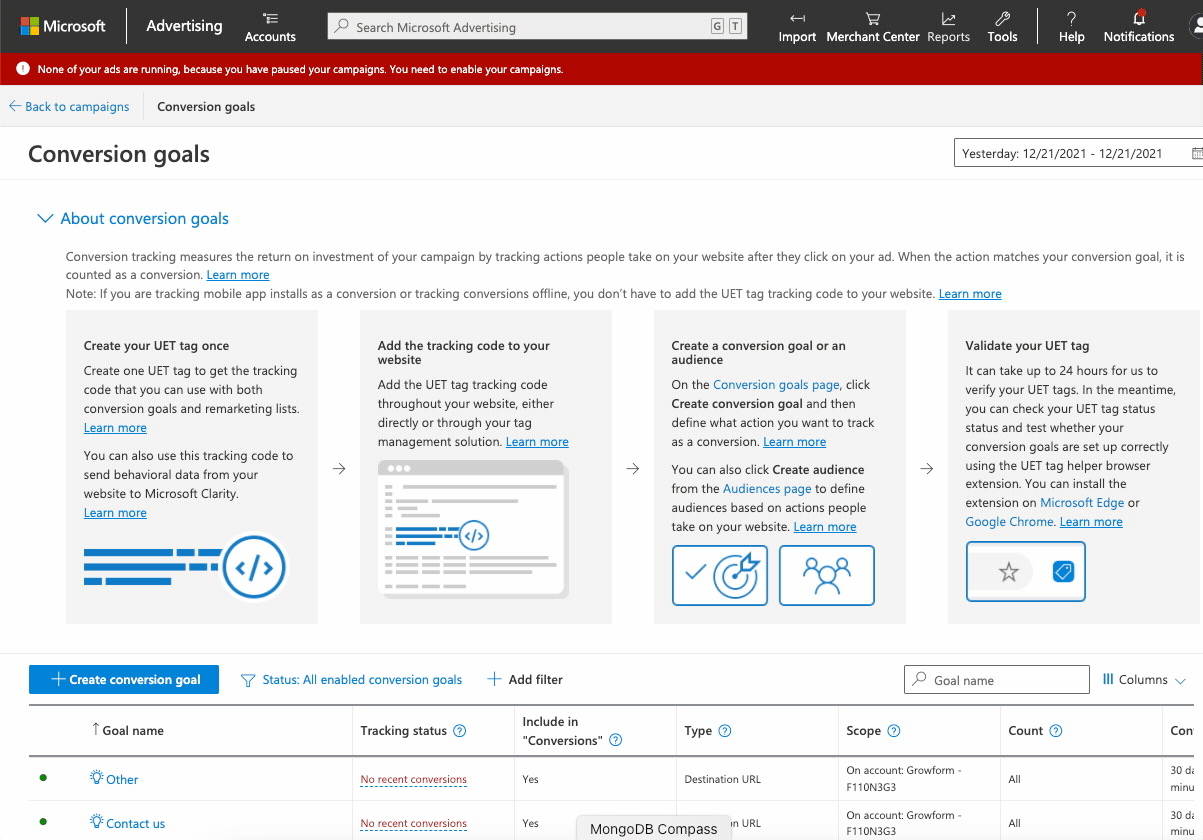
On the next page, you should now give your conversion a name of your choice.
For the purpose of this tutorial, we'll call it "My Growform Form Completed" - but you can choose a better name!
Under "Custom event parameters", you will notice the "action" field is pre-filled with the word "other". Adjust this to a unique, meaningful name like "myGrowformFormCompleted".
Take note of the conversion action - you'll need it later.
Choose your preference for revenue tracking, and go to the next step:
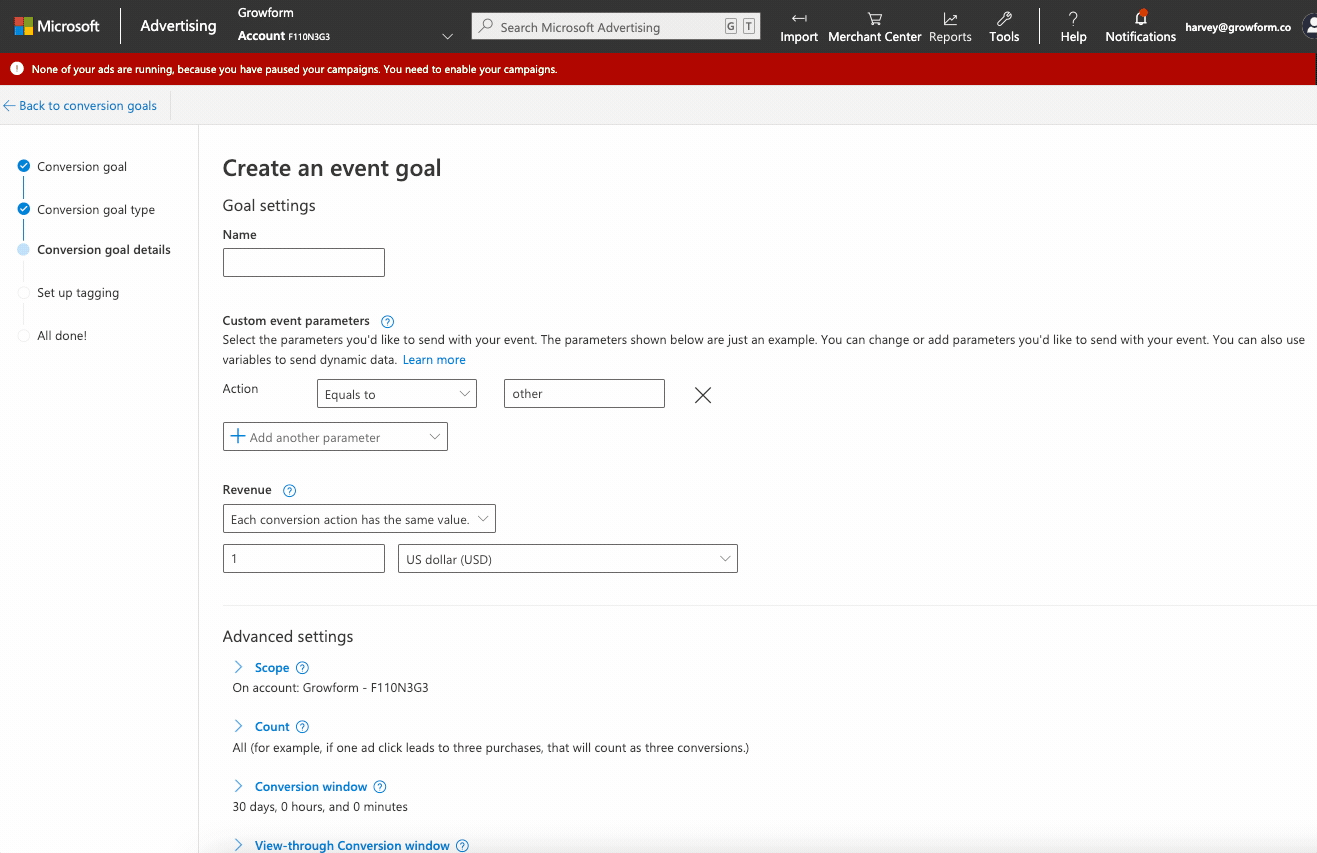
Navigate through the remaining steps to ensure your conversion is saved.
Under "Set up tagging", you should choose "Yes, the UET tag was already installed...",
Under "Install event tag", choose either option (this option does not affect the setup as the code is fired from Growform) and hit "Next", followed by "Done".
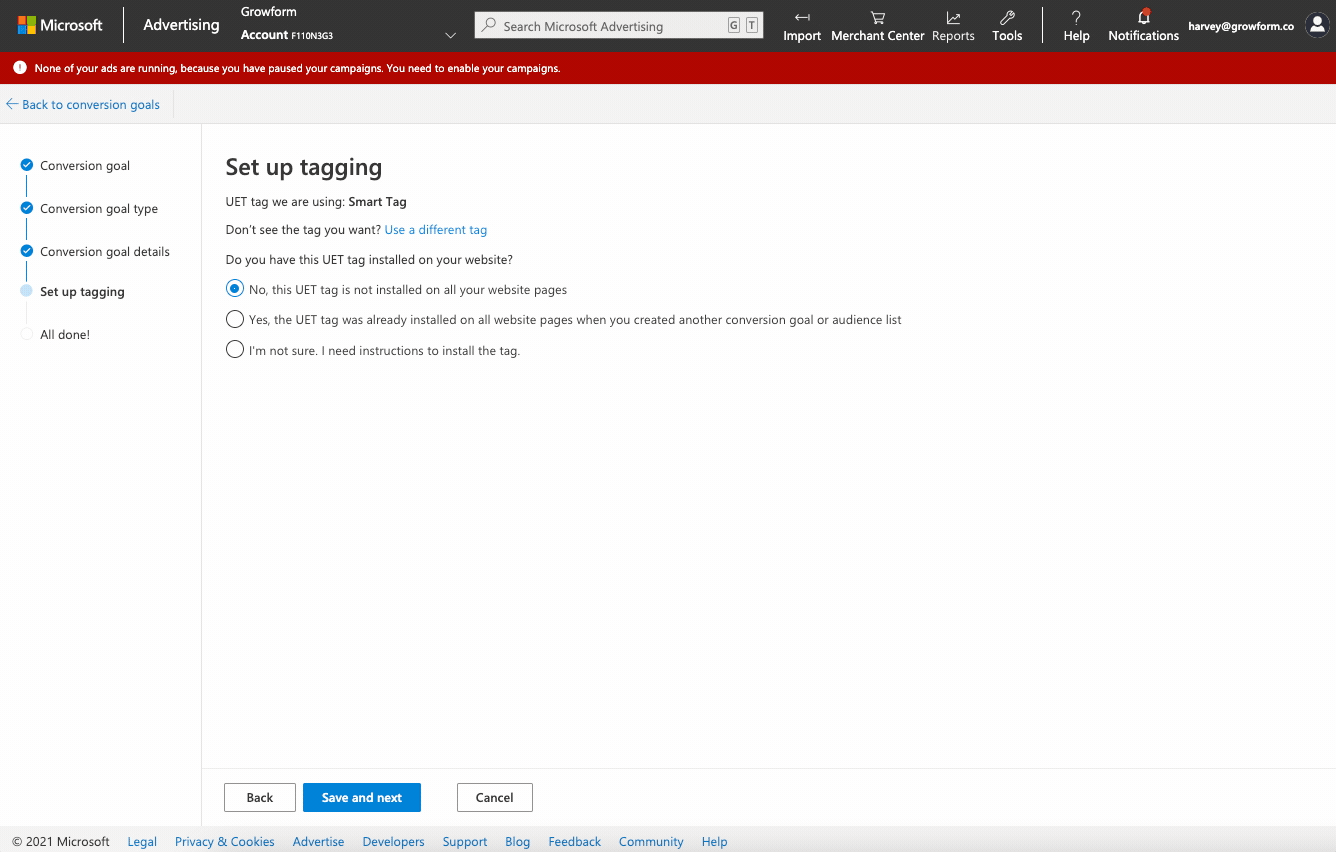
2 - Grab your UET tag ID from Microsoft ads
A UET tag ID is the unique identifier for a Microsoft Advertising Universal Event Code. You'll need to find the UET ID to ensure we fire conversions to the right place.
You'll probably only have one UET tag ID, and it's available on the "Conversion Goals" page in Microsoft ads (which you should have landed on when you completed the previous step).
To get the UET tag ID, find the conversion you created in step 1, then scroll right on the table to see the value for "Tag ID".
Copy this to somewhere safe:
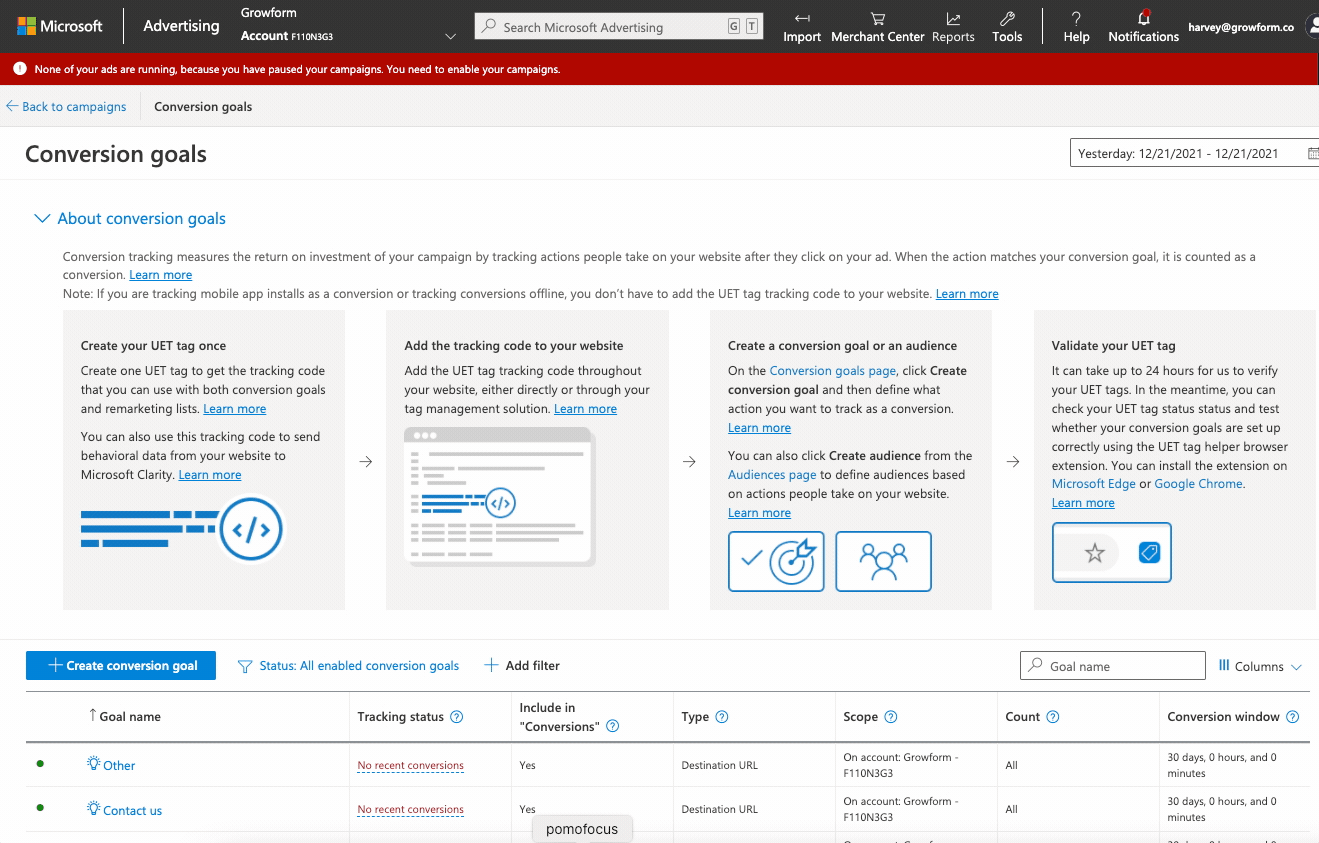
3 - Add your tracking parameters to Growform
Now you've got your conversion goal set up and have taken note of the action name + UET tag ID, you're ready to load this information into Growform.
(The action name was the action we created in step 1. In our example, we chose "myGrowformFormCompleted).
Log into Growform and navigate to your form. Go to "Edit form settings", and then click "Tracking & tagging".
Now, find the Microsoft Advertising integration on this page and enter the UET Tag ID and event action name you noted down earlier.
Hit save, and you're done!
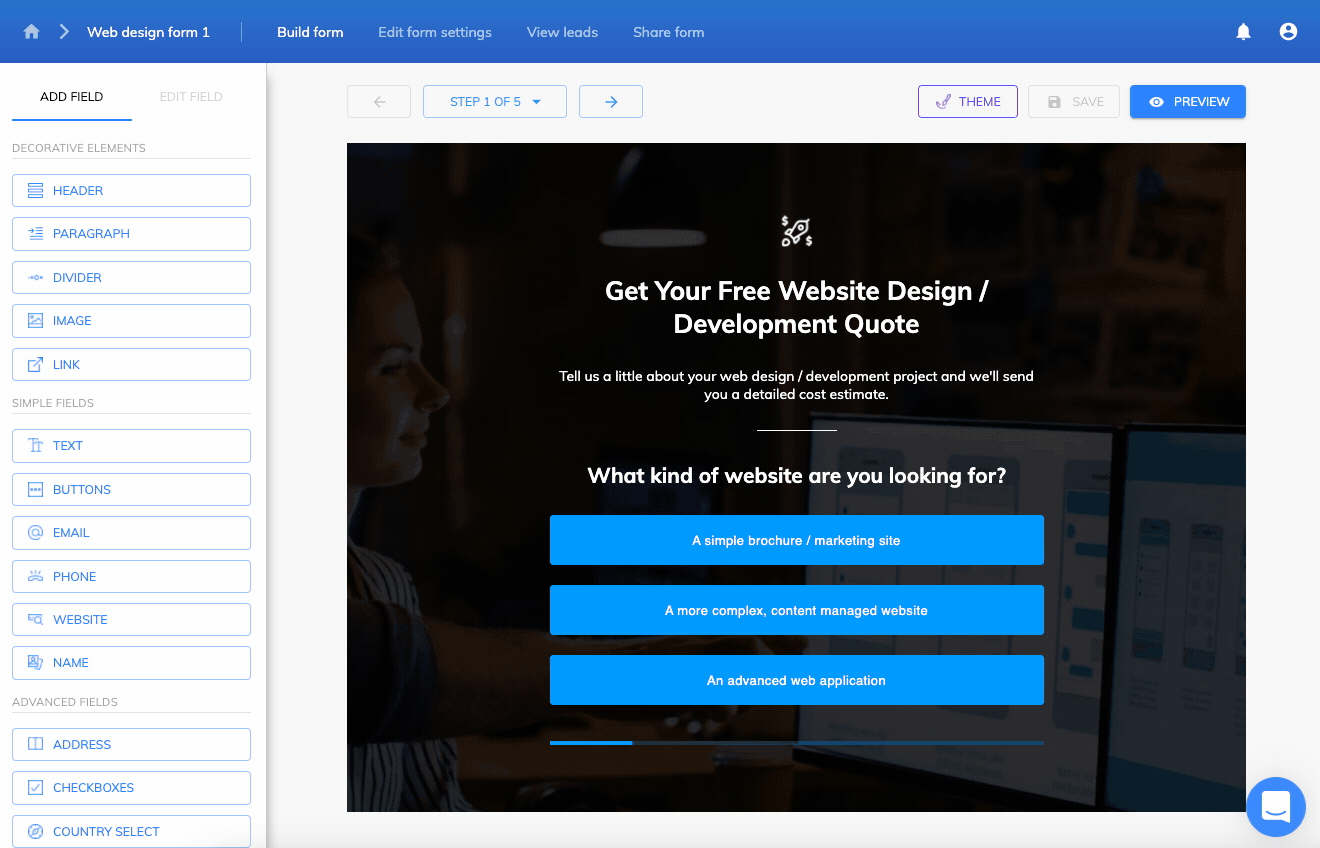
Recap - so what have we actually done here?
First, we created a conversion goal in Microsoft Advertising.
A conversion goal is a conversion that can be charted or measured against ad data in the Microsoft Advertising interface. It's like a "goal" in the Google Analytics world.
When we configured our conversion goal, we effectively said: "When a conversion event with an 'event action' of 'myGrowformFormCompleted', is received, track this as a conversion goal called 'My Growform Form Completed'".
We then told Growform to send an event action of 'myGrowformFormCompleted', which will now be tracked as a conversion goal due to the above configuration.
Under the hood, Growform is simply inserting the base tag with the correct pixel ID... and then firing this code on form completion:
<script type="text/javascript"> // Initialize the uetq if it hasn't been already window.uetq = window.uetq || []; // Push an event action called my GrowformFormCompleted to MS Ads window.uetq.push ('event', 'myGrowformFormCompleted'); </script>Got feedback? We're committed to being the #1 form builder for the marketers so please let us know how we can make our Microsoft Advertising integration better.